Overview
When attempting to extract an MSI file from a Pivotal Packaged Client setup.exe file using msi-installers-for-pivotal-6-6-3 article, users may encounter errors ( System error -2147267035), especially on certain operating systems like Windows 11 or Server editions. The MSI file can be found in the %temp% folder during the setup process, which can be copied for further use.
Information
To extract the MSI file from a Pivotal Packaged Client setup.exe, follow these steps:
- Run the setup.exe file from the Downloads Portal.
- Do not proceed with the installation; leave the setup window open.
- Navigate to the %temp% folder on your system.
- Locate the MSI file, which should be temporarily stored there.
- Copy the MSI file to a different location on your system.
- Close the setup window, which will clean up the temporary files.
- Use the copied MSI file for installation or configuration purposes.
Frequently Asked Questions
- What should I do if the MSI extraction fails on Windows 11 or Server editions?
- The extraction process using
setup.exe /amay fail on certain operating systems. Instead, try running the setup.exe and checking the %temp% folder for the MSI file during the setup process. - Why is the MSI file larger than expected?
- The MSI file extracted from the %temp% folder may be larger because it contains additional data not included when using the /a parameter. This is normal and should not affect the installation process.
- Do I need other files from the temp folder for distribution?
- Generally, the MSI file alone is sufficient for distribution. Other files in the temp folder are likely configuration parameters. The MSI should run fine without them.
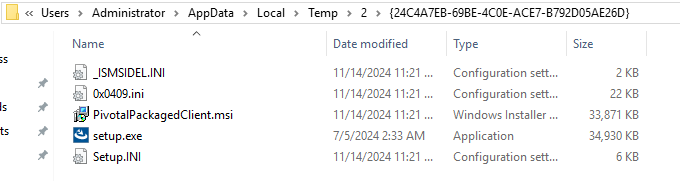
Priyanka Bhotika
Comments